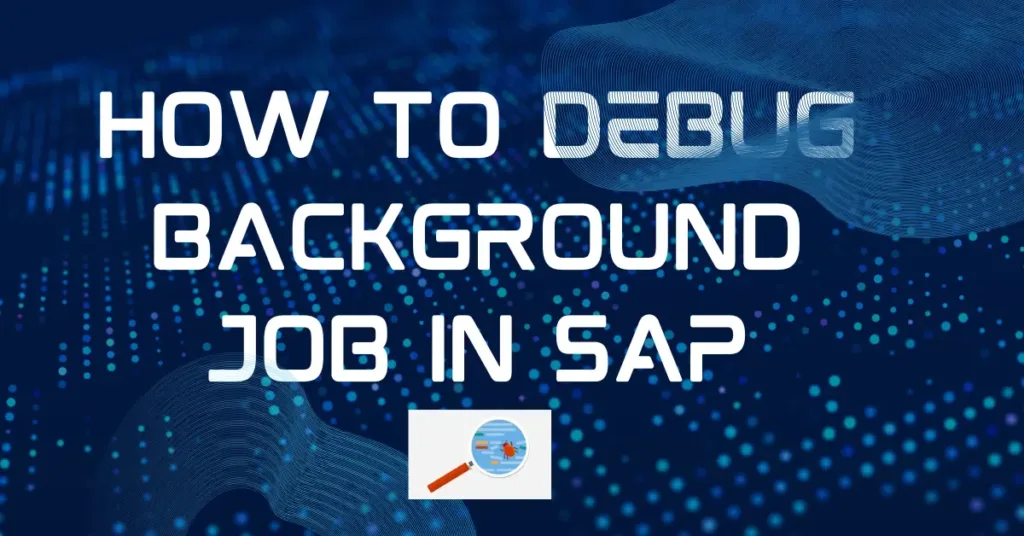In SAP systems, background jobs are used to execute long-running tasks or processes without user intervention. However, when these jobs fail, debugging them becomes a critical task for developers and functional consultants. Debugging background jobs is not as straightforward as foreground processes, but SAP provides methods to do so safely and effectively.
In this article, we’ll cover how to debug a background job in SAP, including step-by-step methods, prerequisites, and useful tips to troubleshoot effectively.
1. What Is a Background Job in SAP?
A background job in SAP is a scheduled task that runs in the background without user interaction. These jobs handle batch data processing, report generation, database updates, or periodic maintenance tasks. They are commonly created and monitored through SAP transaction codes such as SM36 (job creation), SM37 (job monitoring), and SM50/SM66 (process monitoring).
2. Why Debug Background Jobs?
Debugging is essential when:
- A background job fails or terminates with an error.
- You need to trace a logic issue or data discrepancy.
- You want to simulate job execution for test purposes.
- You want to fix bugs related to performance or logic errors in custom programs.
3. Prerequisites Before Debugging
- Authorization: Ensure you have debugging and job management authorizations.
- Program Knowledge: Understand the custom program or standard SAP process being executed.
- Job Status: Identify whether the job is scheduled, running, or failed.
- Access to T-Codes: Primarily
SM37,SM50,SE38, andSA38.
4. Methods to Debug Background Jobs in SAP
There are three main methods to debug background jobs in SAP, depending on whether the job is still running or needs to be restarted in debug mode.
Method 1: Debugging a Running Background Job Using SM50
This method is used to debug a job that is currently running.
Steps:
- Go to transaction SM50 (Process Overview).
- Identify the work process that is executing your background job.
- Look under the “Report” or “Action” column.
- Select the corresponding line and click on Program/Mode → Program → Debugging.
- You’ll be taken to the ABAP debugger for live debugging.
Note:
- You must act quickly before the job finishes.
- Only use in non-production systems or during maintenance windows to avoid risks.
Method 2: Debugging via Breakpoint in the Program
This method allows pre-setting a breakpoint to start debugging when the job runs.
Steps:
- Open the report/program in SE38 or SE80.
- Set a breakpoint using the
BREAK-POINTorBREAK USERNAMEABAP statement at the desired line.- Use
BREAK USERNAME.to allow the system to start debugging only for your user ID.
- Use
- Save and activate the program.
- Schedule the background job using SM36 with your user ID.
- When the job runs, the debugger will be triggered for your user session.
Example:
BREAK username.
Replace username with your SAP user ID (in uppercase).
Method 3: Debugging by Temporarily Converting Background Job to Foreground
This method is used when you want to simulate job execution as if it were running in the foreground.
Steps:
- Identify the program used in the background job (from SM37).
- Run the same program directly via SE38 or SA38.
- Set breakpoints where needed and execute in foreground.
- Debug as you would with any foreground transaction.
Use Case:
- Useful for custom reports where background job logic is identical to foreground.
5. Tips for Effective Debugging
- Use the New Debugger: It offers better navigation and memory analysis tools.
- Check Job Logs: Always check logs in SM37 for error messages and runtime issues.
- Use SAP Notes: Refer to SAP OSS notes if the job relates to a standard process.
- Trace Tools: Use tools like ST05 (SQL trace), SAT (runtime analysis), or ST22 (dump analysis) for advanced troubleshooting.
- Review Variant Inputs: Incorrect input parameters often cause job errors—verify variants carefully.
6. Common Issues in Background Jobs
- Authorization failures due to missing roles
- Incorrect variant or selection parameters
- Database update errors or short dumps
- File access failures in external systems (e.g., AL11 or FTP)
- Custom code issues in user-exits, BAPIs, or BDCs
7. Frequently Used SAP Transaction Codes for Job Debugging
| T-Code | Description |
|---|---|
| SM36 | Create Background Job |
| SM37 | Monitor Background Job |
| SM50 | Work Process Overview |
| SE38 / SA38 | ABAP Program Execution |
| SE80 | Object Navigator |
| ST22 | ABAP Runtime Errors |
| ST05 | Performance Trace |
| SAT | Runtime Analysis |
7. FAQs on Debugging Background Jobs
Q1. Can I debug a job that has already finished?
No. You can only analyze the logs and dumps. You must reschedule the job to debug it.
Q2. Is it safe to debug in a production environment?
Generally, no. Avoid debugging in production unless authorized and during a planned window.
Q3. What’s the difference between BREAK and BREAK-POINT?BREAK triggers debugging only for a specific user. BREAK-POINT triggers for all users.
Q4. Can I debug standard SAP jobs?
Yes, but you need to ensure you don’t make changes to standard code. Use debugging or tracing tools without modifying SAP-delivered objects.
Conclusion
Debugging a background job in SAP is a vital skill for developers and functional consultants dealing with batch processes or automated tasks. By using transaction codes like SM50, SM37, and inserting breakpoints wisely, you can gain insight into what’s going wrong inside a job and fix the issue efficiently.